Windows PowerShell (WPS) to PowerShell Core (PSC)
- Windows PowerShell (WPS) to PowerShell Core (PSC)
There are certain gaps when moving from Windows PowerShell (5.x) to the new cross-platform PowerShell Core (6+), due to features that relied on Windows-specific infrastructure. Here are a few notable things that are no longer supported, with some possible workarounds (which will mostly still work only on Windows, because they were Windows-specific features to start with).
WPS is powershell.exe, and is entirely independent of PSC, which is pwsh.exe. You can still use both, but
future development efforts will be focused on PSC.
New-WebServiceProxy
In WPS, you could create a proxy class with only a WSDL URL that described a SOAP service, and you'd have access to that web service's calls as methods on that class.
In PSC, you'll have to use Invoke-RestMethod for each call, manually creating the SOAP envelope and serializing
the parameters into it before sending it as the request body (be sure to XML-encode any strings!).
You can often see what the SOAP envelope looks like from the WSDL.
$response = Invoke-RestMethod https://www.w3schools.com/xml/tempconvert.asmx `
-Method Post `
-ContentType 'text/xml; charset=utf-8' `
-Headers @{SOAPAction='https://www.w3schools.com/xml/FahrenheitToCelsius'} `
-Body @"
<?xml version="1.0" encoding="utf-8"?>
<soap:Envelope xmlns:xsi="http://www.w3.org/2001/XMLSchema-instance"
xmlns:xsd="http://www.w3.org/2001/XMLSchema"
xmlns:soap="http://schemas.xmlsoap.org/soap/envelope/">
<soap:Body>
<FahrenheitToCelsius xmlns="https://www.w3schools.com/xml/">
<Fahrenheit>$degrees</Fahrenheit>
</FahrenheitToCelsius>
</soap:Body>
</soap:Envelope>
"@
then deserializing the response body:
$value = Select-Xml '/soap:Envelope/soap:Body/*/*/text()' $response `
-Namespace @{soap='http://schemas.xmlsoap.org/soap/envelope/'} |
foreach {$_.Node.Value}
# additional parsing of $value may be necessary, depending on the SOAP method
This process obviously becomes more work depending on the parameter and response data structures.
See SOAP support in all platforms · Issue #9838 · PowerShell/PowerShell
Get-WmiObject
Windows Management Instrumentation (WMI) allows querying system details like hardware info, but it uses an old Windows-specific protocol that has been supplanted by the newer Common Information Model (CIM). PSC no longer supports WMI, in favor of CIM.
WMI in WPS
Get-WmiObject Win32_PhysicalMemory |
foreach {"$($_.BankLabel) $($_.Tag) $($_.Capacity / 1GB)GB"}
BANK 0 Physical Memory 0 16GB
BANK 0 Physical Memory 1 16GB
CIM in PSC
Get-CimInstance CIM_PhysicalMemory |
foreach {"$($_.BankLabel) $($_.Tag) $($_.Capacity / 1GB)GB"}
BANK 0 Physical Memory 0 16GB
BANK 0 Physical Memory 1 16GB
Many WMI "classes" have direct analogs, a few do not.
Some examples of WMI to CIM classes
| WMI class | CIM class |
|---|---|
| Win32_ComputerSystem | CIM_ComputerSystem |
| Win32_OperatingSystem | CIM_OperatingSystem |
| Win32_Processor | CIM_Processor |
| Win32_StorageVolume | CIM_StorageVolume |
| Win32_Share | (none) |
Use Get-CimClass for a list of available classes.
See about_WMI_Cmdlets, CimCmdlets module, and Should I use CIM or WMI with Windows PowerShell?
Set-Clipboard -AsHtml
In WPS, you could copy content as formatted HTML, so you could paste it anywhere that accepted formatted text
like emails, messenger applications, documents, &c. This was really nice when paired with ConvertTo-Html.
This required some Windows-specific features, so it has been removed in PSC.
Maybe the easiest workaround is to set the clipboard text in PSC with Set-Clipboard, and then call WPS from PSC:
powershell.exe -NoProfile -NonInteractive -Command "Get-Clipboard |Set-Clipboard -AsHtml"
or, more concisely:
powershell -nop -noni -c "gcb |scb -ash"
Invoke-WebRequest -UseBasicParsing:$false
In WPS, the default behavior of Invoke-WebRequest was to parse the response using a hosted version of Internet Explorer,
unless -UseBasicParsing was specified (-UseBasicParsing:$false explicitly disables this behavior). Arguably this default
was backwards: you'd expect this extra overhead to be enabled upon request.
This featuer was convenient because parsing HTML is much trickier than XML (XHTML sought to combine the two for convenience, but added a lot more syntax overhead that HTML5 was in part a reaction against), and having access to the full DOM of parsed HTML also allowed for sophisticated querying.
PSC has discontinued support for this feature entirely, even though the parameter still exists for (misleading) backwards-compatibility.
One simple potential workaround is to use the HTMLFile COM component, which is just another way to get at the Internet
Explorer DOM.
$dom = New-Object -ComObject HTMLFile
$dom.write(([Text.Encoding]::Unicode.GetBytes($html)))
👉 Note: The HTMLFile COM component (ActiveX control) tends to ignore any invisible content, and can fail to parse
complex content entirely. You may need to manually strip <script> elements, for example.
ANSI colors and Out-String
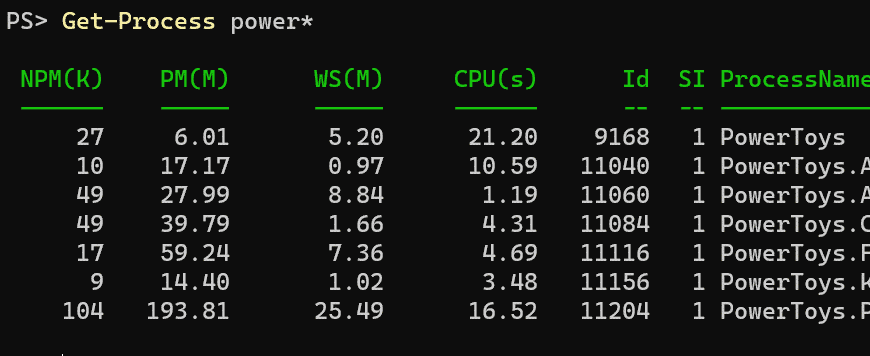
By default PSC now displays colorful headers using standard ANSI terminal escape sequences.
The new $PSStyle object controls these colors and styles.
However, these ANSI escape sequences can sometimes produce unwanted results:
@"
Power* Processes
================
$(Get-Process power* |Out-String)
"@ |Out-File power-proc.txt
power-proc.txt
Power* Processes
================
␛[32;1m NPM(K) PM(M) WS(M) CPU(s) Id SI ProcessName␛[0m
␛[32;1m ------ ----- ----- ------ -- -- -----------␛[0m
27 6.01 5.10 24.22 9168 1 PowerToys
10 17.17 0.97 11.52 11040 1 PowerToys.AlwaysOnTop
50 28.09 6.53 1.19 11060 1 PowerToys.Awake
50 39.95 15.74 4.75 11084 1 PowerToys.ColorPickerUI
17 59.24 7.35 5.02 11116 1 PowerToys.FancyZones
9 14.40 1.03 3.97 11156 1 PowerToys.KeyboardManagerEngine
104 197.88 82.94 17.06 11204 1 PowerToys.PowerLauncher
Unless this file is intended purely for output directly to the terminal, you probably don't want those ANSI escape codes there.
PSC supports other ways of suppressing ANSI codes by directly setting $PSStyle.OutputRendering = 'PlainText',
but $PSStyle doesn't seem to be scoped as locally (it's a global singleton). Setting it to Host will disable
colors only for piped or redirected text.
See about_ANSI_Terminals: Disabling ANSI output
Write-Progress and $PSStyle
The new default style for Write-Progress in PSC is compact and inline ("Minimal"):

To use the banner across the top of the terminal, WPS-style, you have to set the view:
$PSStyle.Progress.View = 'Classic'
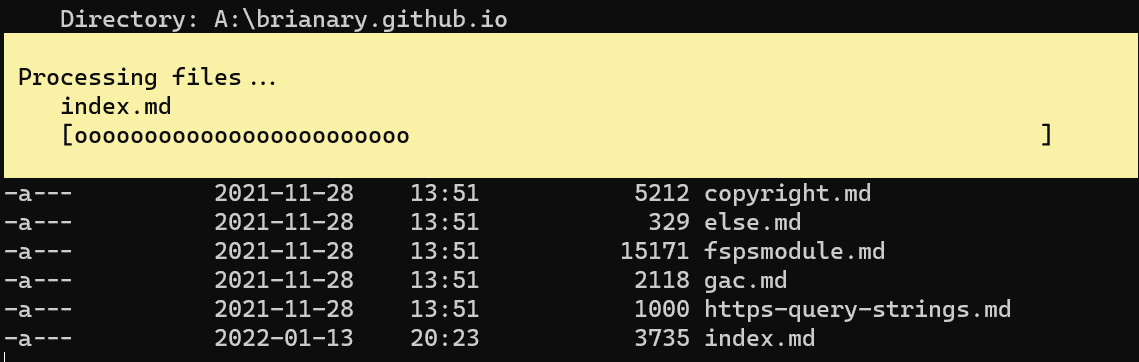
See about_ANSI_Terminals, under $PSStyle.Progress
System.Configuration.ConfigurationManager
The old XML-based config files that drove the .NET Framework Configuration system aren't really used anymore after .NET Core.
Windows PowerShell ConfigurationManager
The machine.config has to exist, and could be relied on for looking up system.net info, or system-width definitions of
database connection strings.
Add-Type -AN Add-Type -AN System.Configuration.ConfigurationManager # a new assembly in .NET Core and later
using namespace System.Configuration
[ConfigurationManager]::AppSettings
[ConfigurationManager]::ConnectionStringsSystem.Configuration
using namespace System.Configuration
${machine.config} = [ConfigurationManager]::OpenMachineConfiguration().FilePath
${exe.config~none} = [ConfigurationManager]::OpenExeConfiguration([ConfigurationUserLevel]::None).FilePath
${exe.config~local} = [ConfigurationManager]::OpenExeConfiguration([ConfigurationUserLevel]::PerUserRoamingAndLocal).FilePath
${exe.config~roaming} = [ConfigurationManager]::OpenExeConfiguration([ConfigurationUserLevel]::PerUserRoaming).FilePath
Get-Variable *.config* |
select Name,
@{n='FilePath';e={(Compress-EnvironmentVariables.ps1 $_.Value) -replace 'DefaultDomain_Path_\w+','DefaultDomain_Path_*'}},
@{n='Exists';e={Test-Path $_.Value -Type Leaf}}
On a Windows 10 machine:
Name FilePath Exists
---- -------- ------
exe.config~local %LOCALAPPDATA%\Microsoft_Corporation\DefaultDomain_Path_*\10.0.19041.1\user.config True
exe.config~none %SystemRoot%\system32\windowspowershell\v1.0\powershell.exe.Config True
exe.config~roaming %APPDATA%\Microsoft_Corporation\DefaultDomain_Path_*\10.0.19041.1\user.config False
machine.config %SystemRoot%\Microsoft.NET\Framework64\v4.0.30319\Config\machine.config True
On a Windows 11 machine:
Name FilePath Exists
---- -------- ------
exe.config~local %LOCALAPPDATA%\Microsoft_Corporation\DefaultDomain_Path_*\10.0.22000.1\user.config False
exe.config~none %SystemRoot%\System32\WindowsPowerShell\v1.0\powershell.exe.Config True
exe.config~roaming %APPDATA%\Microsoft_Corporation\DefaultDomain_Path_*\10.0.22000.1\user.config False
machine.config %SystemRoot%\Microsoft.NET\Framework64\v4.0.30319\Config\machine.config True
You can grab some system-width settings, given these mail settings in machine.config.
<configuration>
<!-- ... -->
<system.net>
<mailSettings>
<smtp deliveryFormat="SevenBit" deliveryMethod="Network" from="nobody@example.org">
<network host="smtp.example.org" port="25" enableSsl="true" />
</smtp>
</mailSettings>
</system.net>
<!-- ... -->
</configuration>
Querying for system-wide mail settings is easy.
[ConfiguratioAdd-Type -AN System.Configuration.ConfigurationManager # a new assembly in .NET Core and later
using namespace System.Configuration
[ConfigurationManager]::AppSettings
[ConfigurationManager]::ConnectionStringsnManager]::GetSection('system.net/mailSettings/smtp')
DeliveryMethod : SpecifiedPickupDirectory
DeliveryFormat : SevenBit
From : nobody@example.org
Network : System.Net.SmtpNetworkElement
SpecifiedPickupDirectory : System.Net.SmtpSpecifiedPickupDirectoryElement
SectionInformation : System.SectionInformation
LockAttributes : {}
LockAllAttributesExcept : {}
LockElements : {}
LockAllElementsExcept : {}
LockItem : False
ElementInformation : System.ElementInformation
CurrentConfiguration :
Including system-wide connection string definitions.
[ConfiguratioAdd-Type -AN System.Configuration.ConfigurationManager # a new assembly in .NET Core and later
using namespace System.Configuration
[ConfigurationManager]::AppSettings
[ConfigurationManager]::ConnectionStringsnManager]::ConnectionStrings
Name : LocalSqlServer
ConnectionString : data source=.\SQLEXPRESS;Integrated Security=SSPI;AttachDBFilename=|DataDirectory|aspnetdb.mdf;User Instance=true
ProviderName : System.Data.SqlClient
LockAttributes : {}
LockAllAttributesExcept : {}
LockElements : {}
LockAllElementsExcept : {}
LockItem : False
ElementInformation : System.ElementInformation
CurrentConfiguration :
PowerShell Core ConfigurationManager
You can't rely on the existence of the venerable, system-wide machine.config anymore. Note that below, the returned location for machine.config is PowerShell-specific, so there is little practical difference between PowerShell's machine.config and PowerShell's non-user "exe.config". This means there's no longer any truly system-wide way of sharing settings between web apps, web APIs, scripts, console/desktop apps, &c.
Add-Type -AN Add-Type -AN System.Configuration.ConfigurationManager # a new assembly in .NET Core and later
using namespace System.Configuration
[ConfigurationManager]::AppSettings
[ConfigurationManager]::ConnectionStringsSystem.Configuration.ConfigurationManager # a new assembly in .NET Core and later
using namespace System.Configuration
${machine.config} = [ConfigurationManager]::OpenMachineConfiguration().FilePath
${exe.config~none} = [ConfigurationManager]::OpenExeConfiguration([ConfigurationUserLevel]::None).FilePath
${exe.config~local} = [ConfigurationManager]::OpenExeConfiguration([ConfigurationUserLevel]::PerUserRoamingAndLocal).FilePath
${exe.config~roaming} = [ConfigurationManager]::OpenExeConfiguration([ConfigurationUserLevel]::PerUserRoaming).FilePath
Get-Variable *.config* |
select Name,
@{n='FilePath';e={(Compress-EnvironmentVariables.ps1 $_.Value) -replace 'pwsh_StrongName_\w+','DefaultDomain_Path_*'}},
@{n='Exists';e={Test-Path $_.Value -Type Leaf}}
The results one Windows 10 machine:
Name FilePath Exists
---- -------- ------
exe.config~local %LOCALAPPDATA%\Microsoft_Corporation\DefaultDomain_Path_*\7.2.1.500\user.config False
exe.config~none %ProgramFiles%\PowerShell\7\pwsh.dll.config False
exe.config~roaming %APPDATA%\Microsoft_Corporation\DefaultDomain_Path_*\7.2.1.500\user.config False
machine.config %ProgramFiles%\PowerShell\7\Config\machine.config False
On another machine, the exe.config~local file exists, but only contains some help window geometry settings.
Even though it doesn't throw the promised ConfigurationErrorsException if the file can't be loaded.
[ConfiguratioAdd-Type -AN System.Configuration.ConfigurationManager # a new assembly in .NET Core and later
using namespace System.Configuration
[ConfigurationManager]::AppSettings
[ConfigurationManager]::ConnectionStringsnManager]::GetSection('system.net/mailSettings/smtp') -eq $null
True
But the connection strings still seem to exist, though I'm not yet sure where this one is coming from.
[ConfiguratioAdd-Type -AN System.Configuration.ConfigurationManager # a new assembly in .NET Core and later
using namespace System.Configuration
[ConfigurationManager]::AppSettings
[ConfigurationManager]::ConnectionStringsnManager]::ConnectionStrings
Name : LocalSqlServer
ConnectionString : data source=.\SQLEXPRESS;Integrated Security=SSPI;AttachDBFilename=|DataDirectory|aspnetdb.mdf;User Instance=true
ProviderName : System.Data.SqlClient
LockAttributes : {}
LockAllAttributesExcept : {}
LockElements : {}
LockAllElementsExcept : {}
LockItem : False
ElementInformation : System.ElementInformation
CurrentConfiguration :
A machine.config file can be created and populated with settings, but without the .NET Framework config classes,
you can't just copy a system.net section from your .NET 4.8 machine.config, since those assemblies aren't available in .NET Core.
You can nearly adapt the mail settings by defining the structure with ConfigurationSectionGroup and SingleTagSectionHandler,
but the attributes on the smtp element wouldn't be parsed. There doesn't seem to be a way to provide the mail settings in the same
structure for scripting both WPS and PSC. Sections without attributes should be fairly simple to adapt to work for either WPS or PSC.
Adding values to all of the config files shows that not all of them are parsed by ConfigurationManager
(though it does replace the default LocalSqlServer connection string).
machine.config
<configuration>
<configSections>
<section name="appSettings" type="System.Configuration.AppSettingsSection, System.Configuration, Version=4.0.0.0, Culture=neutral, PublicKeyToken=b03f5f7f11d50a3a" restartOnExternalChanges="false" requirePermission="false" />
<section name="connectionStrings" type="System.Configuration.ConnectionStringsSection, System.Configuration, Version=4.0.0.0, Culture=neutral, PublicKeyToken=b03f5f7f11d50a3a" requirePermission="false" />
</configSections>
<appSettings>
<add key="machine" value="True" />
</appSettings>
<connectionStrings>
<add name="machine" connectionString="Server=(localdb)\ProjectsV13;Database=AdventureWorks2016;Integrated Security=SSPI" providerName="System.Data.SqlClient"/>
</connectionStrings>
</configuration>
exe.config (none)
<configuration>
<appSettings>
<add key="exe.none" value="True" />
</appSettings>
<connectionStrings>
<add name="exe.none" connectionString="Server=(localdb)\ProjectsV13;Database=AdventureWorks2016;Integrated Security=SSPI" providerName="System.Data.SqlClient"/>
</connectionStrings>
</configuration>
exe.config (roaming)
<configuration>
<appSettings>
<add key="exe.roaming" value="True" />
</appSettings>
<connectionStrings>
<add name="exe.roaming" connectionString="Server=(localdb)\ProjectsV13;Database=AdventureWorks2016;Integrated Security=SSPI" providerName="System.Data.SqlClient"/>
</connectionStrings>
</configuration>
exe.config (local)
<?xml version="1.0" encoding="utf-8"?>
<configuration>
<appSettings>
<add key="exe.local" value="True" />
</appSettings>
<connectionStrings>
<add name="exe.local" connectionString="Server=(localdb)\ProjectsV13;Database=AdventureWorks2016;Integrated Security=SSPI" providerName="System.Data.SqlClient"/>
</connectionStrings>
</configuration>
[ConfigurationManager]::AppSettings
machine
exe.none
[ConfigurationManager]::ConnectionStrings
Name : machine
ConnectionString : Server=(localdb)\ProjectsV13;Database=AdventureWorks2016;Integrated Security=SSPI
ProviderName : System.Data.SqlClient
LockAttributes : {}
LockAllAttributesExcept : {}
LockElements : {}
LockAllElementsExcept : {}
LockItem : False
ElementInformation : System.Configuration.ElementInformation
CurrentConfiguration :
Name : exe.none
ConnectionString : Server=(localdb)\ProjectsV13;Database=AdventureWorks2016;Integrated Security=SSPI
ProviderName : System.Data.SqlClient
LockAttributes : {}
LockAllAttributesExcept : {}
LockElements : {}
LockAllElementsExcept : {}
LockItem : False
ElementInformation : System.Configuration.ElementInformation
CurrentConfiguration :
By default, the user exe.config files don't seem to be included.
Get-EventLog → Get-WinEvent
The Get-EventLog cmdlet has been replaced with Get-WinEvent.